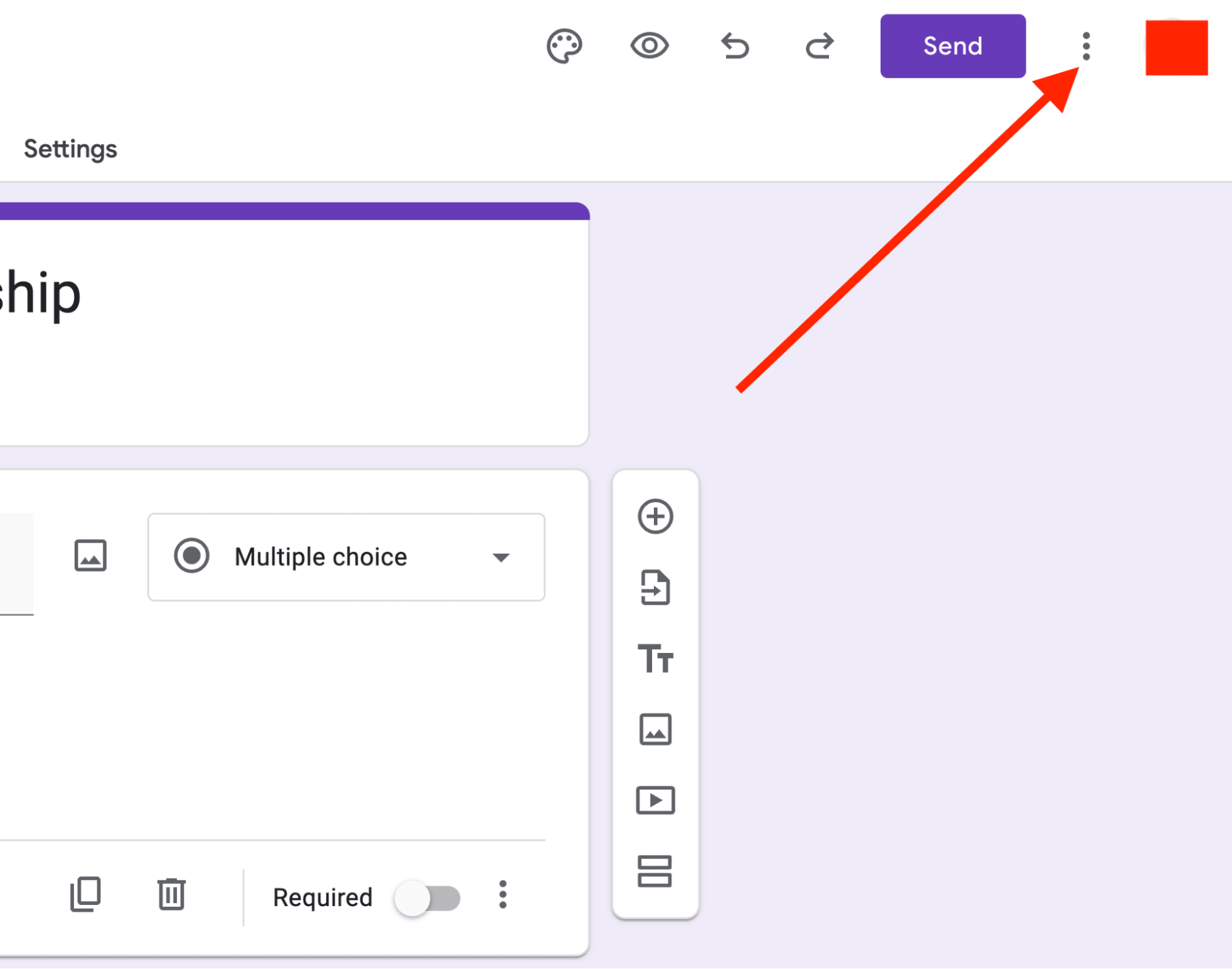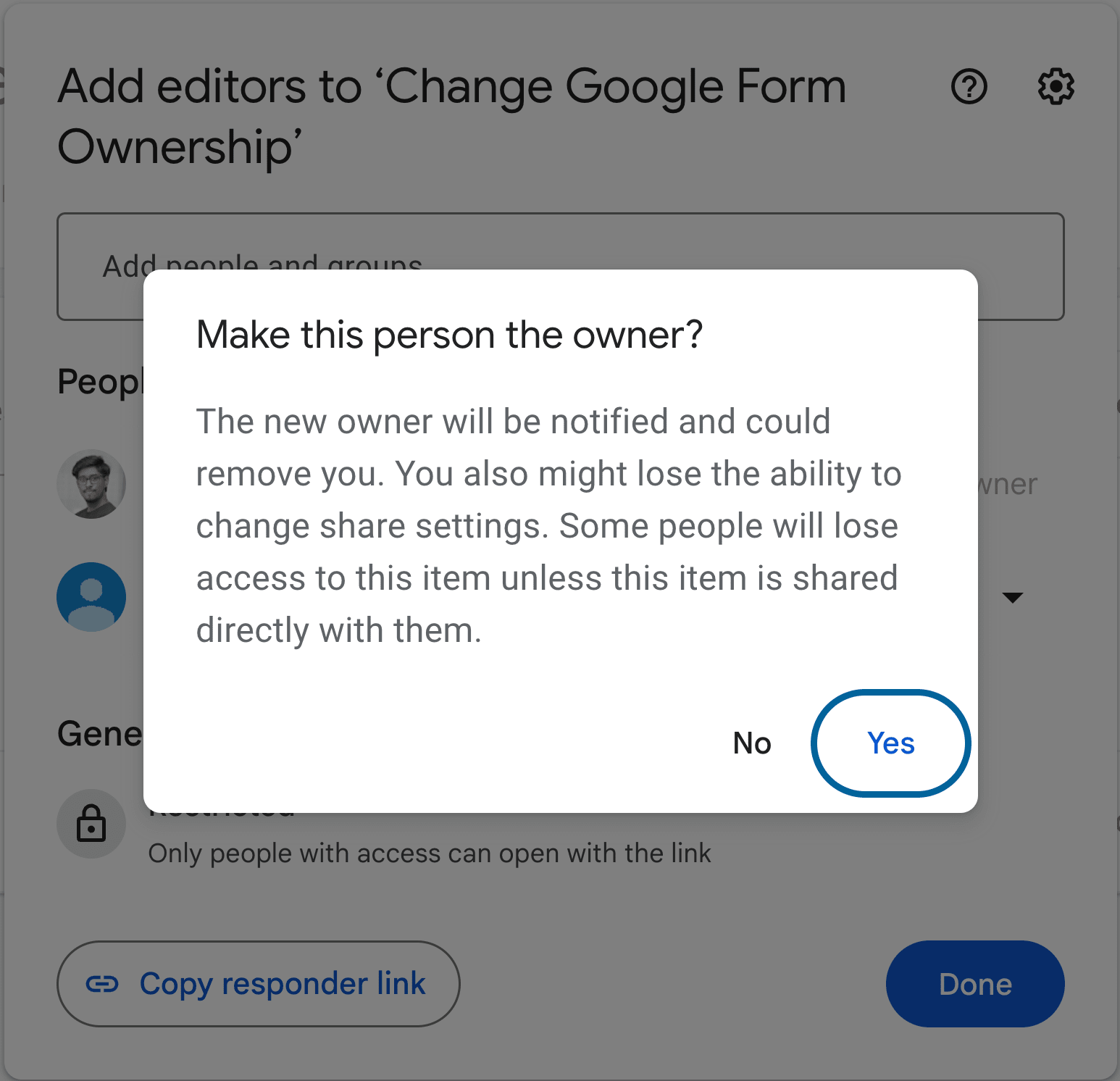6 Steps to Change Ownership of Google Form (2024)
Fast navigation
- Step 1: Access the desired Google Form//
- Step 2: Click on the three-dot (⋮) menu//
- Step 3: Click on “Add Collaborators” from the list//
- Step 4: Input the new owner email to add as editor//
- Step 5: Go to the same list and click on the dropdown menu//
- Step 6: Click on “Transfer Ownership”//
- Transfer Ownership of Google Form Outside Organization//
- FAQs about Transferring Ownership of Google Form
Don’t know how to change ownership of Google Forms? It’s like all the other Google apps.
Don’t worry, I have breakdown the process in 6 simple steps for you.
Steps:
- Access the desired Google Form
- Click on the three-dot (⋮) menu
- Click on “Add Collaborators” from the list
- Input the new owner email to add as editor
- Confirm sharing permissions
- Initiate the ownership transfer
Step 1: Access the desired Google Form
Navigate to the Google Form you wish to transfer ownership of. Ensure you are logged into the correct Google account that currently owns the form.
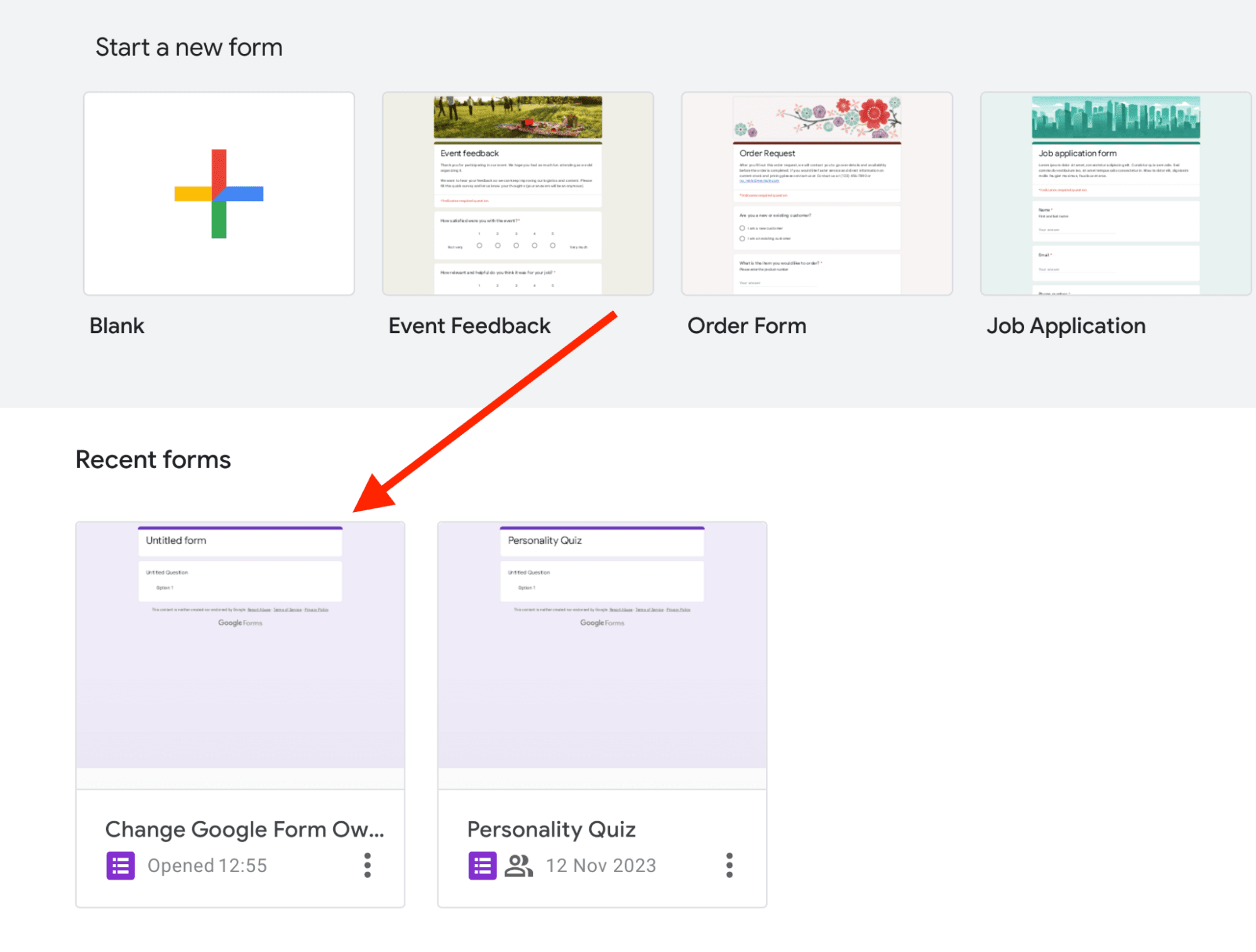
Step 4: Input the new owner email to add as editor
- If the person you are trying to change the ownership to has not been added as a collaborator, you need to add him/her as an editor first. If they are already added, move on to next step (step 5).
- In the pop-up window, enter the email address of the person you wish to transfer the ownership to in the provided field. Make sure to set their role as “Editor.”
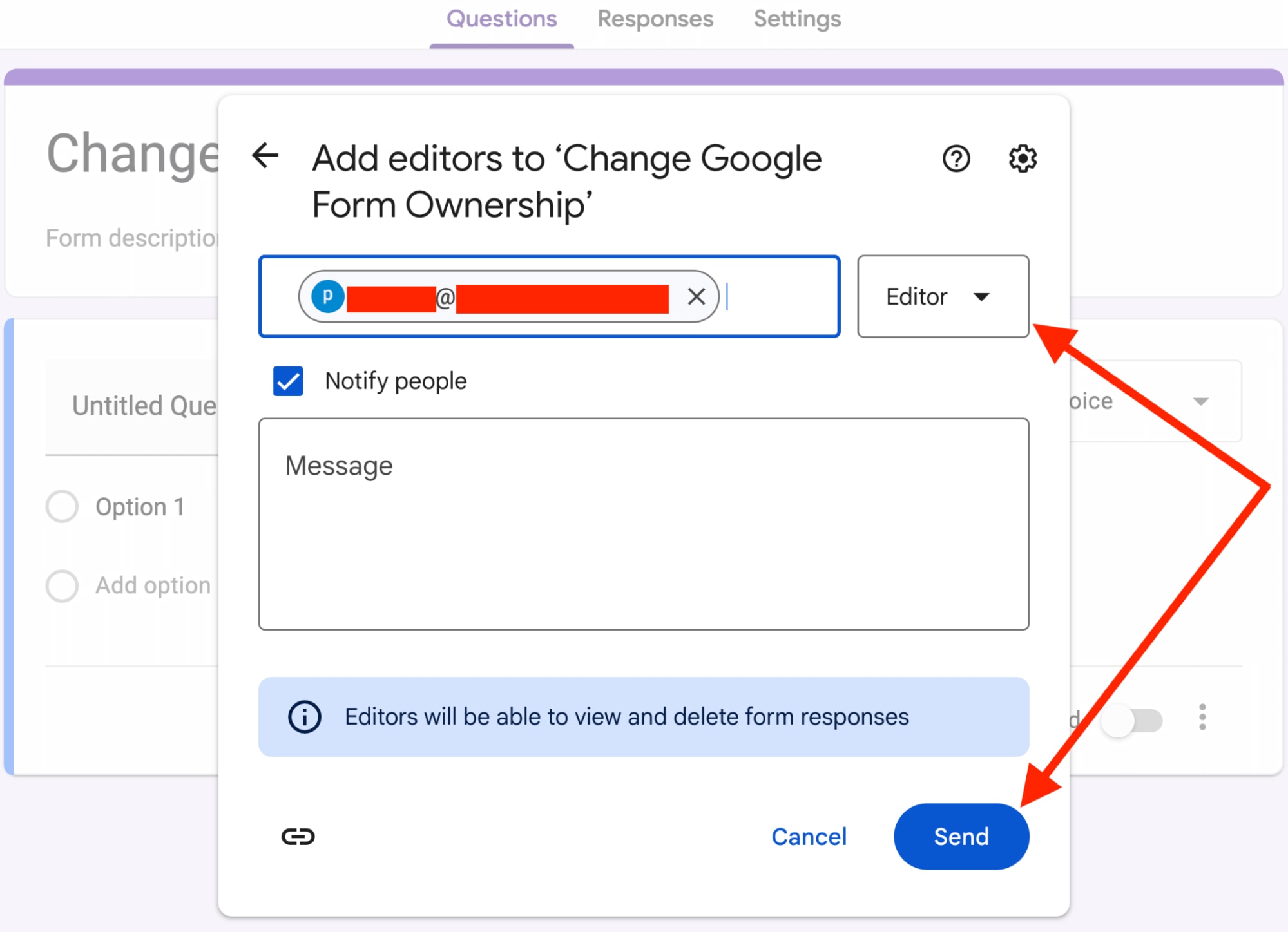
Step 5: Go to the same list and click on the dropdown menu
Step 6: Click on “Transfer Ownership”
- In the dropdown menu, select the “Transfer Ownership” option.
- A confirmation pop-up will appear, and you will need to click “Send Invitation.”
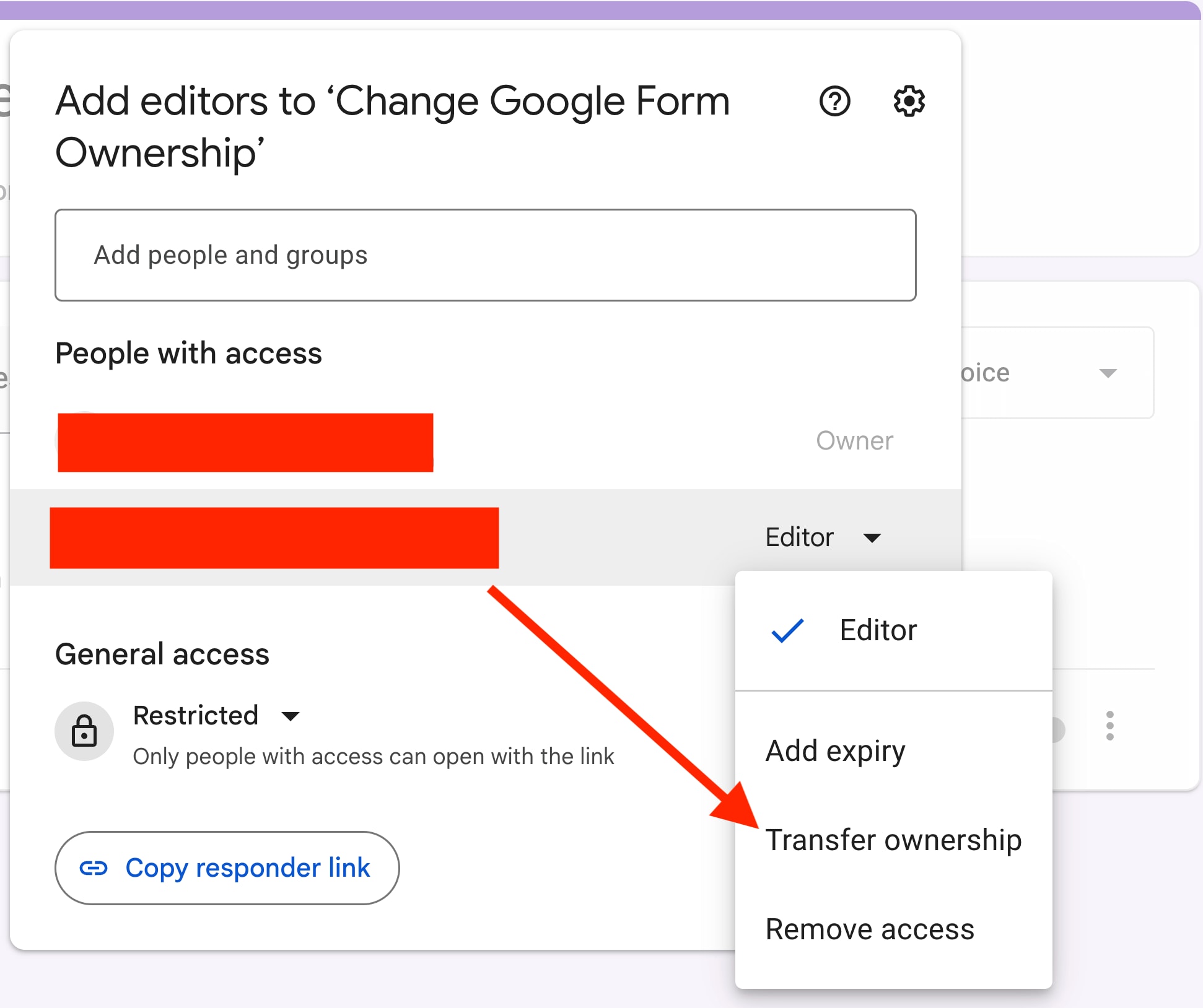
You’ll get a warning type of pop-up once you initiate the “Transfer Ownership”. Click “Yes” if you are all okay with this transferring.
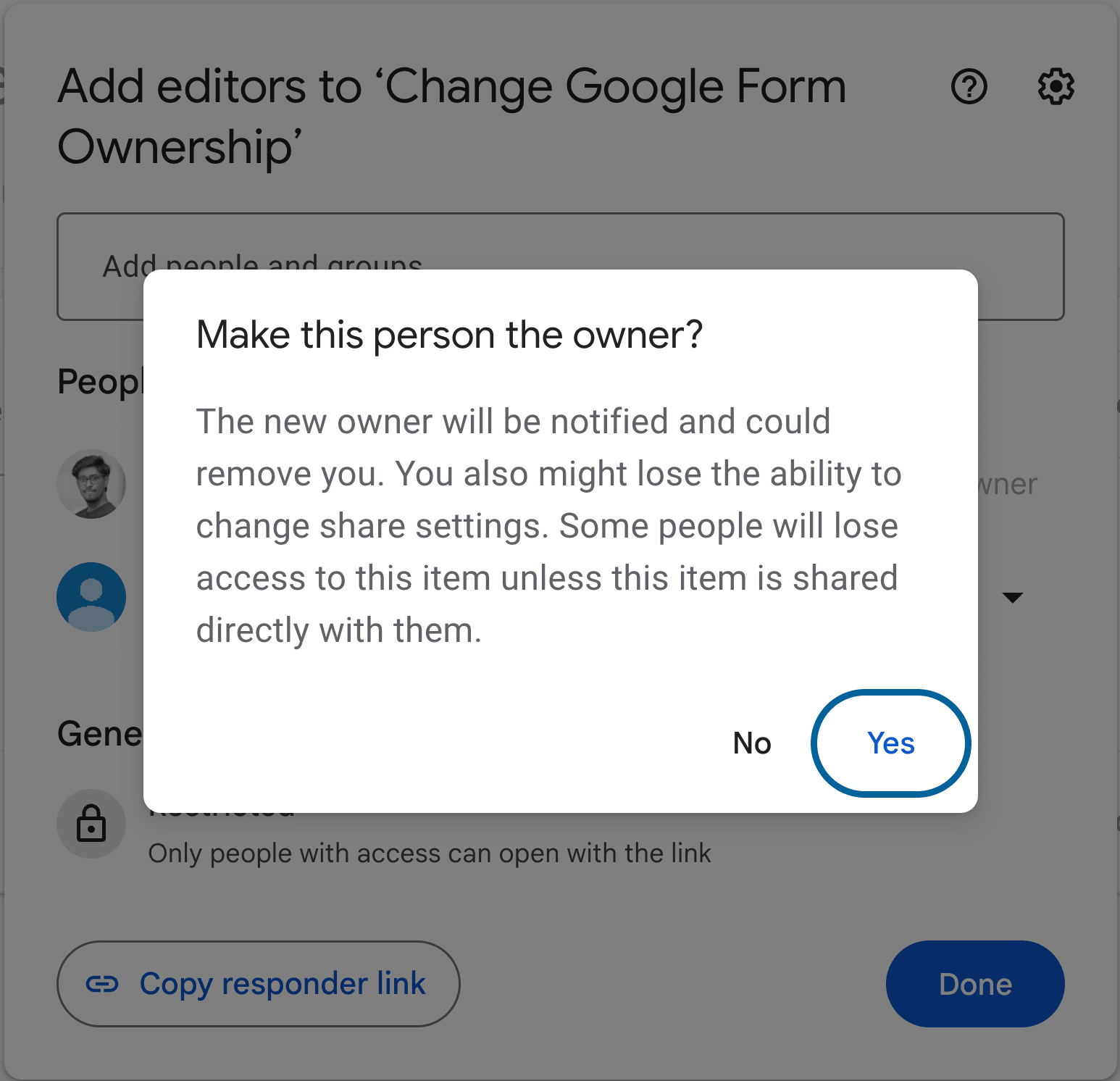
The person will receive another email to accept the ownership transfer. Once they accept, they will become the new owner of the Google Form, and your role will change to an editor.
That’s it!
Finished!
Transfer Ownership of Google Form Outside Organization
Transferring ownership of a Google Form outside your organization isn't directly possible due to Google's security policies.
However, a workaround involves using Google Workspace's shared drive feature:
- First, upgrade the external user's account to Google Workspace Business Standard and verify domain ownership.
- Then, create a shared drive and move the Google Form into it. This step centralizes the form in a controlled environment.
- Next, add members from your organization to the shared drive to maintain access.
- Finally, transfer the form to an internal user's 'My Drive'. After completion, you can downgrade the account.
This method, while indirect, effectively circumvents the limitations of direct ownership transfer across different domains.
FAQs about Transferring Ownership of Google Form
Can multiple people own a Google Form at the same time?
No, a Google Form cannot have multiple owners simultaneously. Only one individual can be the owner of the form at any given time.
Can I cancel an ownership transfer once the invitation is sent?
Once the recipient accepts the ownership transfer invitation for a Google Form, it cannot be canceled. Be sure about the decision before sending the invitation.
How to Transfer Ownership of Google Form on Mobile Devices
Transferring ownership of a Google Form is not possible on mobile devices. This action requires access to Google Forms through a desktop web browser.