What is an XFA Form? - XFA Forms Explained
Fast navigation
XFA Forms, born from the innovative minds at JetForm and later adopted by Adobe in 2002, aren't just any forms. They're the advanced players in the world of web forms, making their debut with PDF 1.5.
Picture this: XFA forms nestled within PDF files or hanging out as standalone XDP (XML Data Package) files. But here's where it gets interesting – with the advent of PDF 2.0, XFA forms found themselves on thin ice.
And there's more – XFA forms aren't one-trick ponies. They come in two intriguing varieties: static and dynamic. The dynamic ones are the real game-changers, morphing their appearance based on the data input. Ready to dive into the world of XFA forms?
Anatomy of an XFA Form
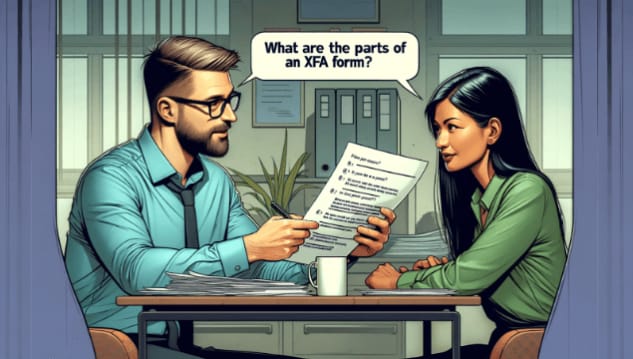
Peeking under the hood of an XFA form, what do we find? XFA, short for XML Forms Architecture, is like a special club within the XML family.
It's got these unique, computationally active tags that give web forms a serious boost. Think of XFA forms as a chameleon; they can either blend in as part of a PDF file or stand out as XDP (XML Data Package) files.
Here's where it gets interesting – these forms come in two types: static and dynamic.
Static forms are like reliable old friends, they don't change their appearance.
But dynamic forms? They're the party animals, changing their looks based on the data you feed them.
Understanding the Document Structure
Ever thought about what makes XFA PDF forms tick? They're more like an HTML file than your typical PDF, boasting a structure that's not just well-organized but also super flexible.
This structure isn't just for show; it's the key to transforming these forms into various formats – think traditional PDF, PDF/A, or even HTML.
Now, why fuss over the document structure? Well, it's the brain behind the form's behavior. Whether your form is a steady Eddie (static) or a dynamic Dan (dynamic), it's the structure that calls the shots on how they interact with data.
Static forms keep their cool, maintaining their layout, but they can still play ball with interactivity.
Dynamic forms? They're the transformers, reshaping their layout as they go.
Practical Applications and Editing of XFA Forms
Use Cases for XFA Forms

XFA (XML Forms Architecture) forms are highly versatile, serving various needs:
- Complex Data Entry: They are ideal for detailed business and research forms. Their structured layouts handle diverse data types. This includes text, numbers, dates, and checkboxes.
- Calculations and Validations: These forms support advanced calculations and validations. They allow implementation of complex business rules. This ensures data integrity, crucial for financial and statistical applications.
- Offline Form Filling: XFA forms can be filled offline. This feature is key in environments with limited or no internet access. It enhances flexibility and user convenience.
- Branding Customization: With high customization capabilities, XFA forms align with branding guidelines. They ensure a consistent look and feel. This is essential for corporate and marketing materials.
This versatility makes XFA forms a preferred choice in diverse sectors, from business to academia.
Editing XFA Forms: Possibilities and Limitations

Yes, XFA forms can be edited, but with specific considerations. Created in LiveCycle Designer, these forms are best edited in their original authoring application. This approach maintains their interactive and dynamic nature, including form fields and objects.
Editing XFA forms in Adobe Acrobat can lead to limitations. Attempting to edit them directly in Acrobat often results in errors. The forms may become flattened, losing interactive elements like form fields and JavaScripts.
There are workarounds for editing in Acrobat, such as saving as an Encapsulated PostScript (.eps) file or printing to Adobe PDF Printer. However, these methods also flatten the form, removing layers and interactive features. For detailed steps on these workarounds, see Adobe's guide on editing XFA forms.
To preserve the full functionality of XFA forms, editing them in LiveCycle Designer or a similar tool is recommended.
Challenges and Solutions in Working with XFA Forms
Compatibility and Support Issues
Navigating the compatibility maze of XFA forms? Here's the scoop: they need Adobe Acrobat or Reader (version 8 or newer) to work.
But browsers like Firefox and Chrome? They're not on board with XFA forms in their built-in PDF viewers. You'll need to tweak your browser to use Acrobat or Reader instead.
Windows users, take note: Acrobat and Reader's Protected View mode is a no-go for XFA forms. You'll need to disable it to get things rolling.
And mobile devices? They're a different story. iOS, Android – they all turn a blind eye to Adobe Reader plug-ins for XFA forms.
But, LiveCycle ES4 throws a lifeline with its HTML5 service, making these forms mobile-friendly.
Industry-Specific Use

XFA forms aren't just a random tech relic; they're still the go-to in some heavy-hitting industries. Take insurance companies, for instance. They lean on XFA forms to gather heaps of info needed for those spot-on quotes and services.
This isn't just about going digital; it's about slashing manual labor and trimming costs over time.
Then there's the healthcare sector – GPs, hospitals, clinics, you name it. They use XFA forms to collect patient details and test results. It's like having a digital assistant that streamlines admin work and keeps those records on point.
But here's the kicker: these industries aren't just using XFA forms for the heck of it. They're a key cog in the machine, automating data collection and syncing up with databases.
XFA Forms vs. AcroForms
Diving into the world of PDF forms, you'll find two players: XFA Forms and AcroForms. They're like the Coke and Pepsi of the PDF form universe.
AcroForms, the old-school champ, has been around since '98. They're the go-to for a wide range of platforms and can be whipped up using a bunch of different apps. They're pretty versatile, letting you play around with JavaScript and add extra pages.
Then you've got XFA Forms, the new kid on the block, introduced in PDF 1.5. These are all about web forms and are XML-based. They're a bit picky though – you can only create them using Adobe Forms Designer. XFA Forms come in two flavors: static, which keep their cool no matter what, and dynamic, which change up their look based on the data they get.
So, what's the big deal between them?
XFA Forms can shuffle around your PDF content, something AcroForms can't do. AcroForms are more about sticking to the page, while XFA Forms get their groove from the data.
If you're into accessibility and JavaScript tricks, AcroForms are your best bet. But if you're all about that dynamic content and managing forms with XML, XFA Forms might just be your thing.
Conclusion
In our journey through the intricate world of XFA Forms, we've uncovered their essence, structure, and practical applications.
From their XML-based architecture to their dynamic capabilities, XFA Forms stand as a testament to advanced form technology. We've navigated the complexities of editing, compatibility, and industry-specific uses, highlighting their pivotal role in automating and streamlining data processes.
Understanding XFA Forms is crucial for anyone delving into sophisticated PDF interactions. As we close this chapter, remember: mastering XFA Forms opens doors to enhanced data handling and a deeper appreciation of PDF technology's evolution. Keep exploring, keep learning.