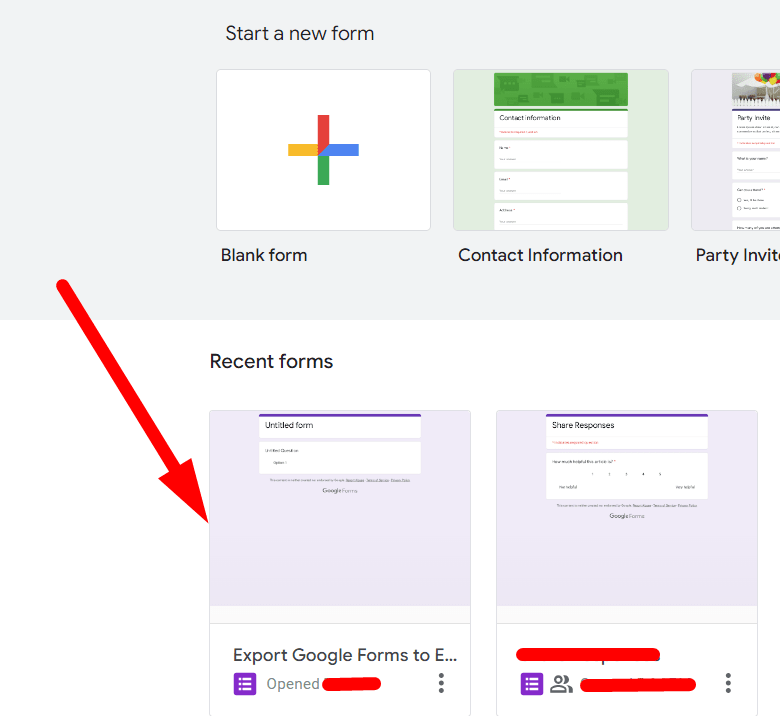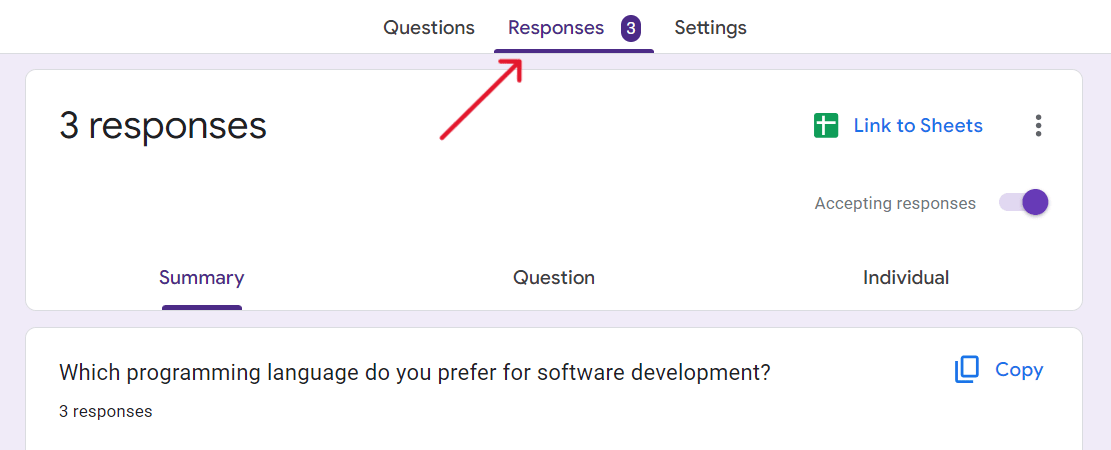How to Export Google Forms to Excel: A Step-by-Step Guide
Fast navigation
This step-by-step guide will show you how to export Google Form to Excel.
Transferring your form data to Excel for further analysis is quick and easy.
So let’s dive in and export your Google Form responses in an Excel sheet!
Steps:
- Open Your Google Form
- Click on the ‘Responses’ Tab
- Link to Google Sheets by Clicking on Green Spreadsheet Icon
- Download the Google Sheet as an Excel File
Step 1: Open Your Google Form
Step 3: Link to Google Sheets by Clicking on Green Spreadsheet Icon
In the ‘Responses’ tab, locate the green spreadsheet icon titled “Link to Sheets” in the top right corner and click on it.
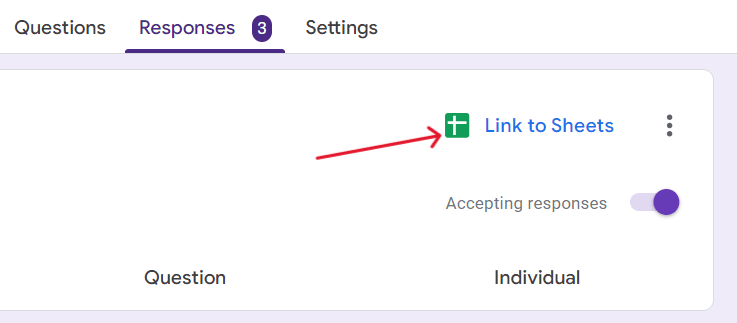
This will open a window where you can choose where to save your responses.
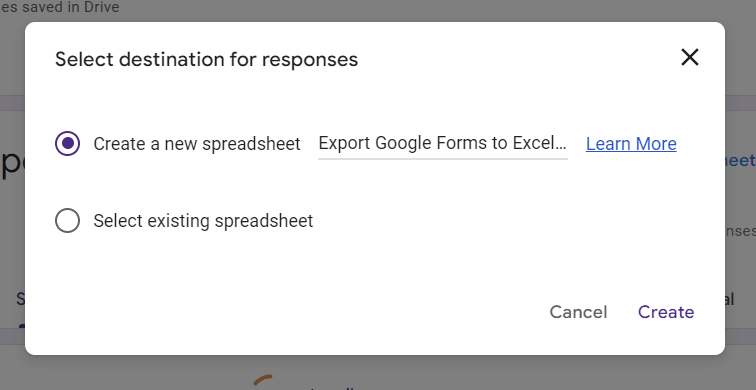
And then click on ‘Create’.
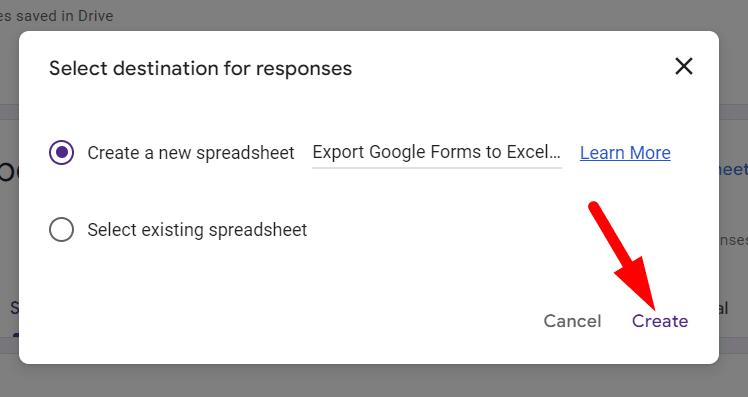
This will create a new Google Sheet that will automatically populate your form responses.
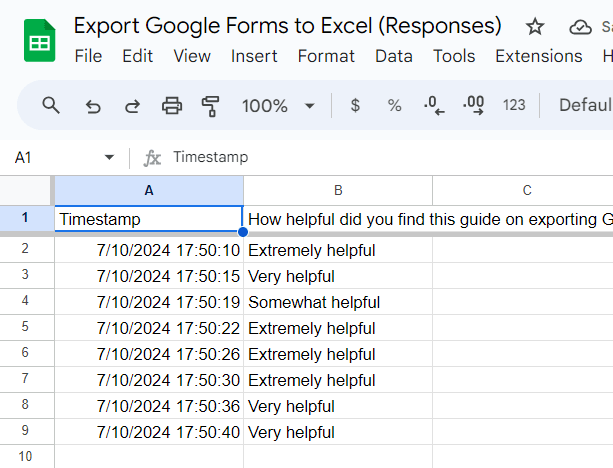
Step 4: Download the Google Sheet as an Excel File
Google Forms doesn’t have the native option to export it in an excel sheet. So you have to link your responses to Google sheets and then export that Google Sheet as an Excel sheet.
In the Google Sheets interface, click on ‘File’ on the top menu.
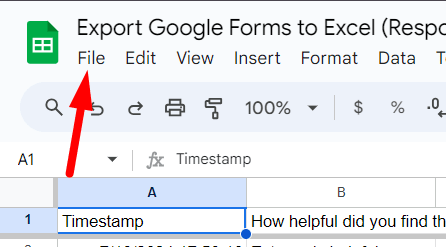
From the dropdown menu, hover over ‘Download’. Click on "Microsoft Excel (.xlsx)" from the list of options.
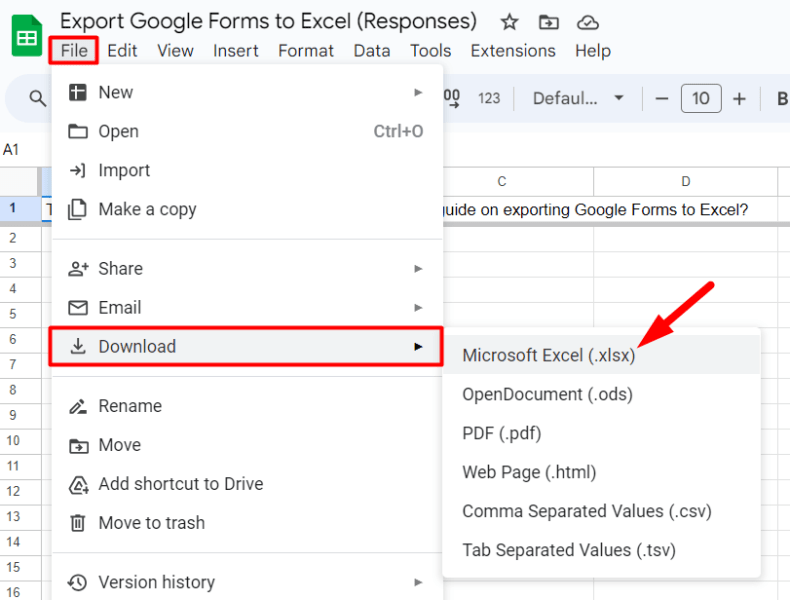
This will download the spreadsheet with all your form data in Excel format.
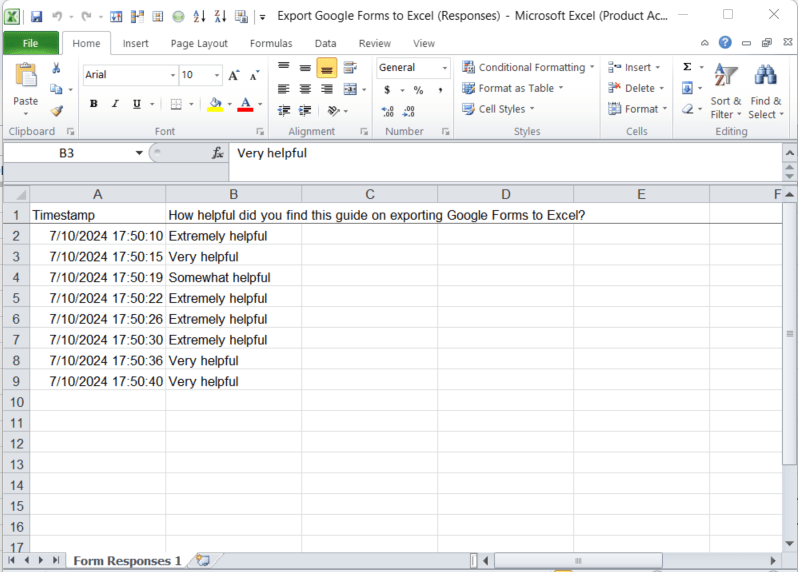
That's it! You've successfully exported your Google Forms data to Excel. This process is straightforward and takes just a few clicks, allowing you to leverage Excel’s powerful features for your data analysis needs.
Whether you're a teacher analyzing student feedback, a marketer evaluating survey responses, or a business owner looking at customer data, exporting to Excel can enhance your data analysis capabilities.
Finished!