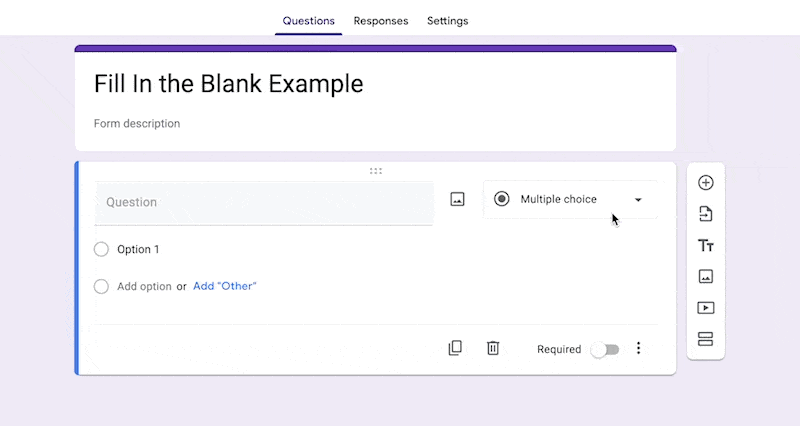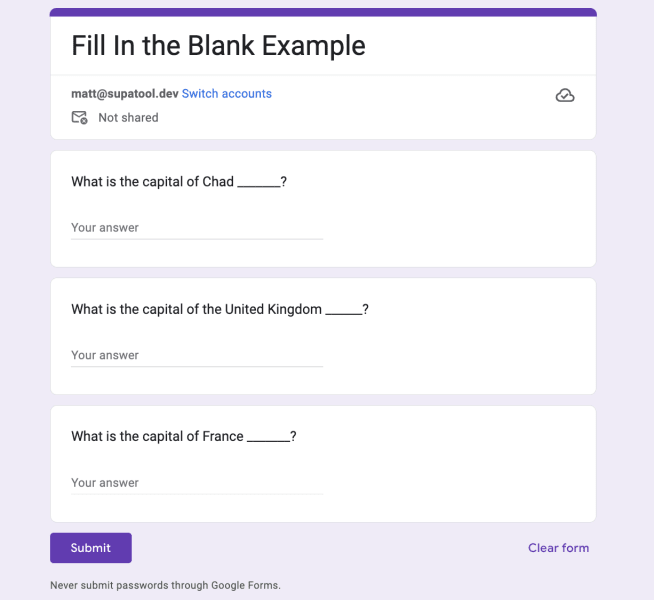How to Do Fill in the Blank in Google Forms
By the end of this article you will know how to create "fill in the blank" questions on Google Forms.
Fast navigation
- 1. Add A Question To An Existing Form//
- 2. Click The Short Answer As The Question Type//
- 3. Write The Fill-In-The Blank Question Text//
- 4. Repeat The Previous Steps To Add More Fill-In-Blank Questions//
- 5. (Optional) Double Check The Form Using Preview Mode//
- 6. Send The Form To The Respondents//
- 7. View The Responses Received In The Response Tab//
- Video Tutorial//
- Google Form Template
1. Add A Question To An Existing Form
Add a question to an existing form by clicking the "+" button on the right side of the form.
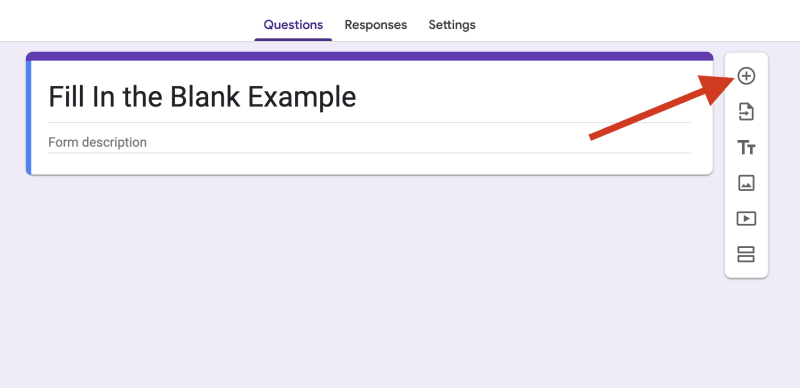
3. Write The Fill-In-The Blank Question Text
Write the question for which you require a fill-in-the-blank answer. Put an underline or an underscore symbol after the question text so that the respondent can provide their answer. For instance, the capital of Chad is ____.
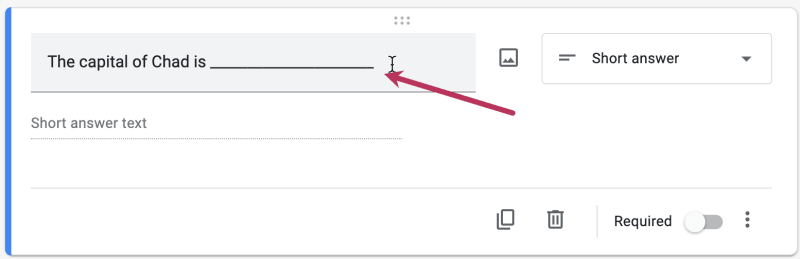
4. Repeat The Previous Steps To Add More Fill-In-Blank Questions
To add more questions to the form, repeat the steps mentioned above. Make sure to craft each question clearly and select the short answer choice as the question type. Turn on the required switch to mark the question as compulsory.
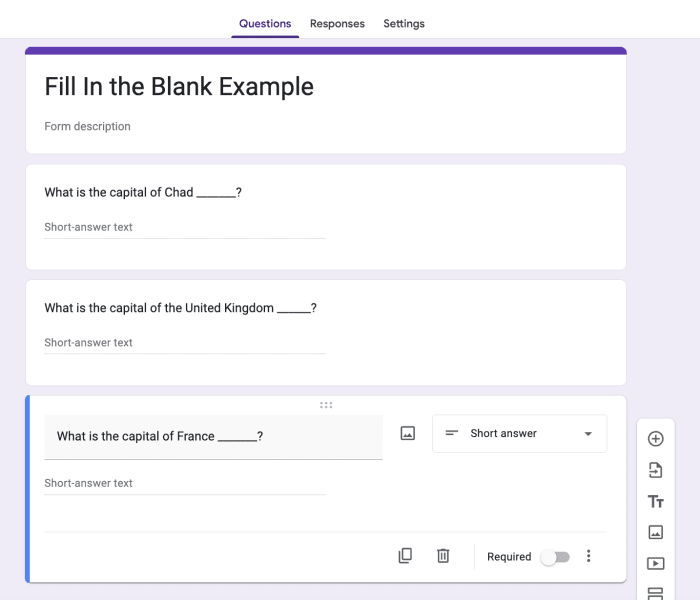
6. Send The Form To The Respondents
After reviewing and ensuring the form is correct, click the "Send" button to share the form with the respondents. The Send button is at the top right corner of the page.

Enter the names already in your contact list or email addresses in the email text box.
If you want the form to be displayed in the body of the email, check "Include form in email." Click Send to send the email to the respondents.
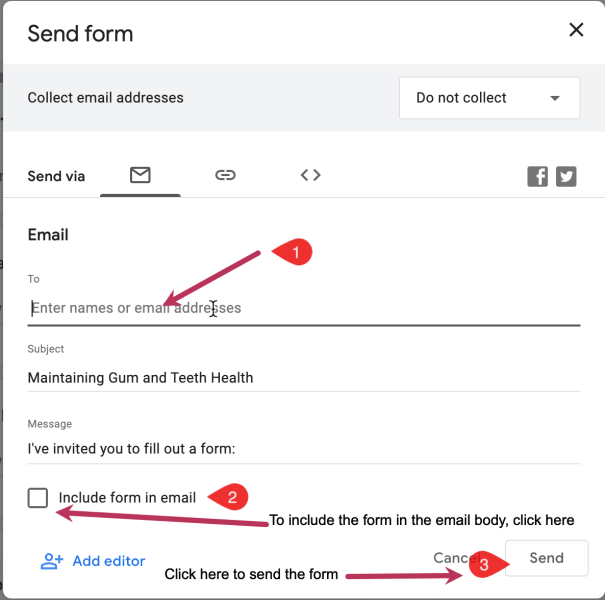
7. View The Responses Received In The Response Tab
As soon as the respondents start filling out and submitting the form, you will receive their responses in the Response tab at the top of your form.
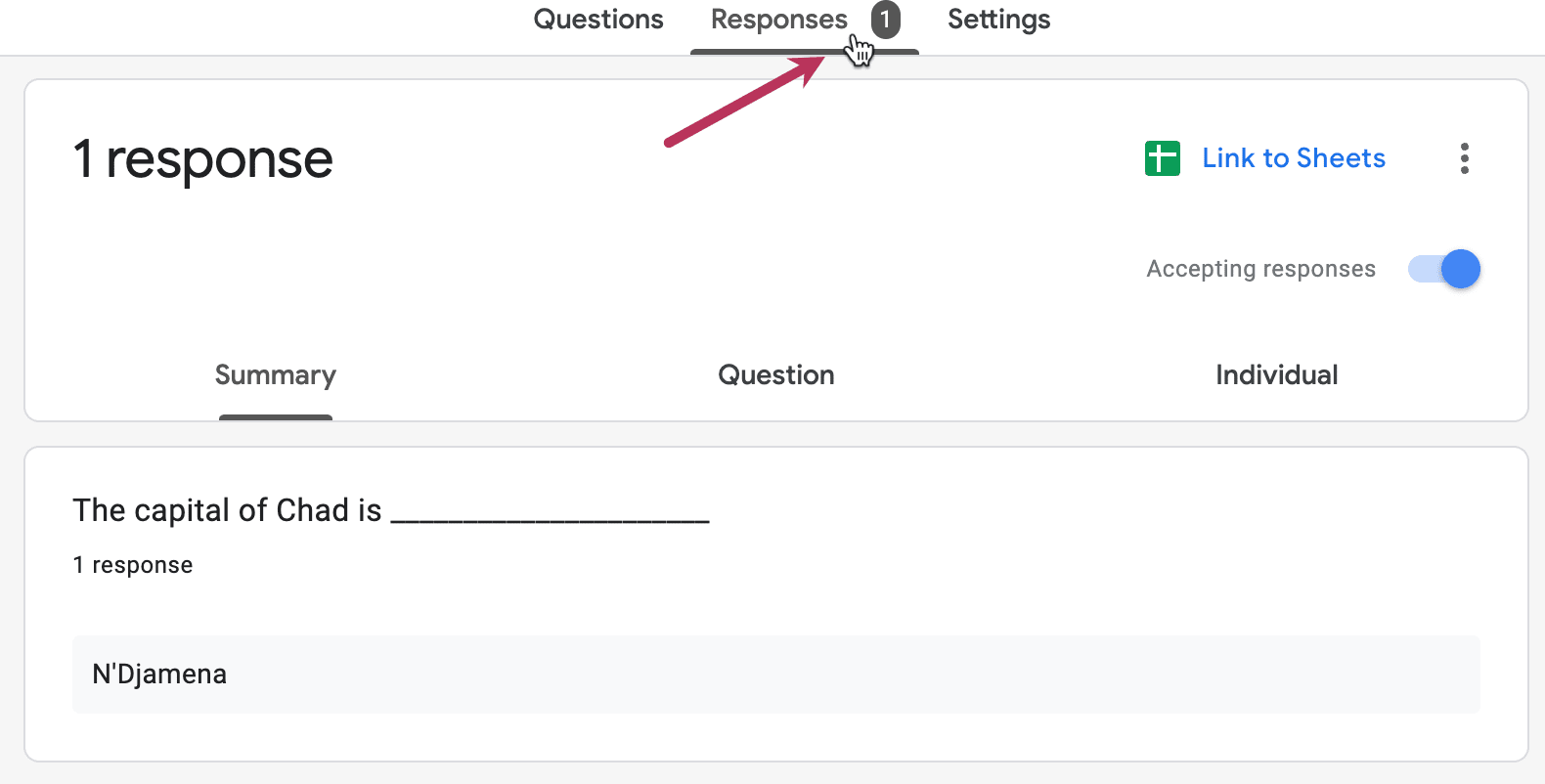
Finished!