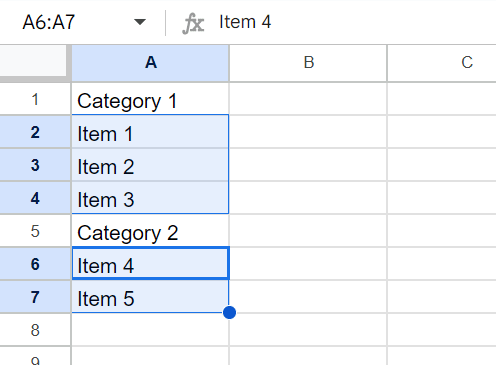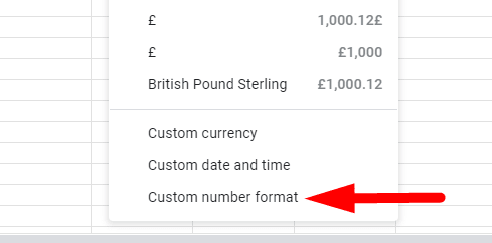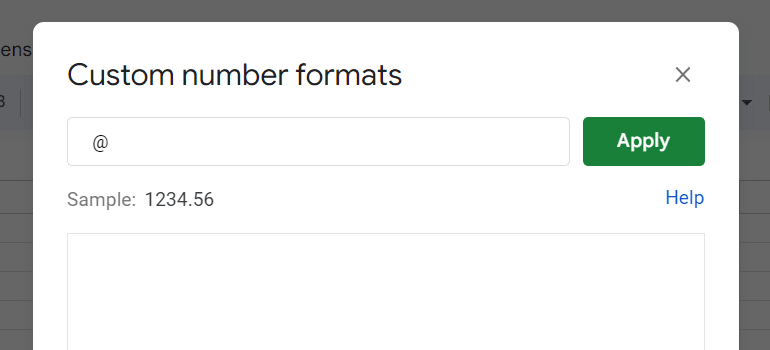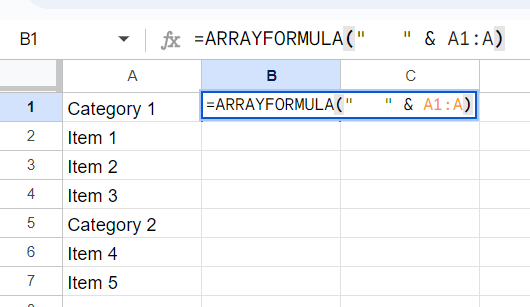How to Indent in Google Sheets
Fast navigation
This guide will show you how to indent in Google Sheets in 2 effective methods.
Indenting cells helps indicate hierarchy and makes your data more visually appealing.
So let’s dive in and indent a cell in Google Sheets!
Methods:
- Using Custom Number Formatting for Automatic Indentation
- Indenting with Formulas
Method 1: Using Custom Number Formatting for Automatic Indentation
You can use custom number formatting to indent text without altering the actual cell values.
This method is ideal for larger datasets. Follow these steps:
Step 1: Select the cells you want to indent.
Step 5: Click ‘Apply’.

This will indent the text in the selected cells without changing the actual values in the formula bar.
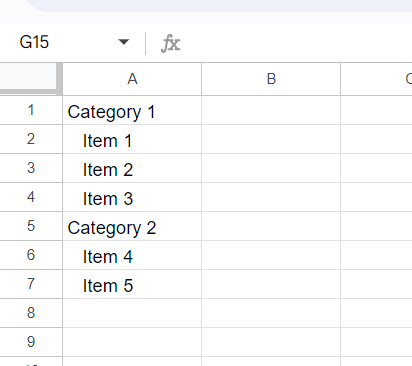
Finished!
Method 2: Indenting with Formulas
Using formulas can also help you automate indentation, especially when dealing with dynamic data.
Here, we'll use the ARRAYFORMULA function to add spaces to existing text. Follow these steps:
Step 1: Assume you have text in column A that you want to indent and display in column B.
Step 3: Press Enter.
This formula adds three spaces before each entry in column A and displays the indented text in column B.
If you're working with filtered data, this method pairs well with techniques like copying only visible cells to maintain your data's structure.
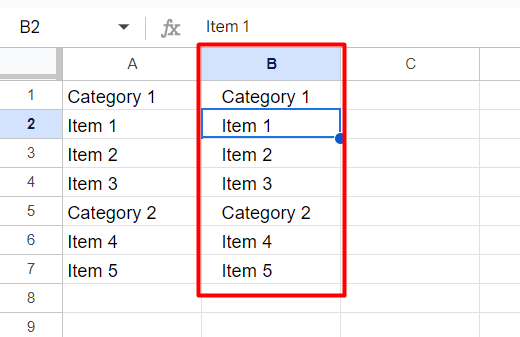
This method is also very effective and time-saving.
And that's how you indent a cell in Google Sheets!
Whether you're working with a small list or a large dataset, these methods will help you present your data in a clear, organized manner.
Finished!