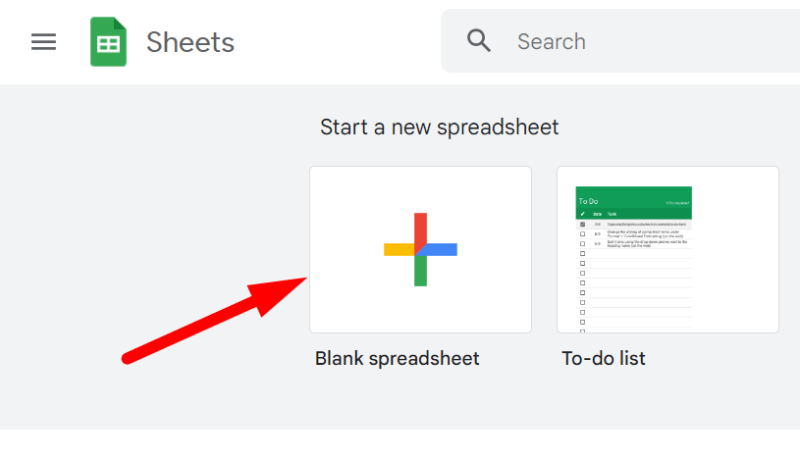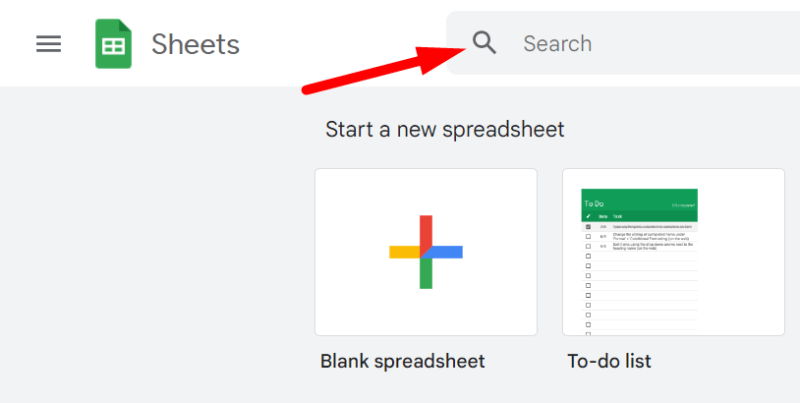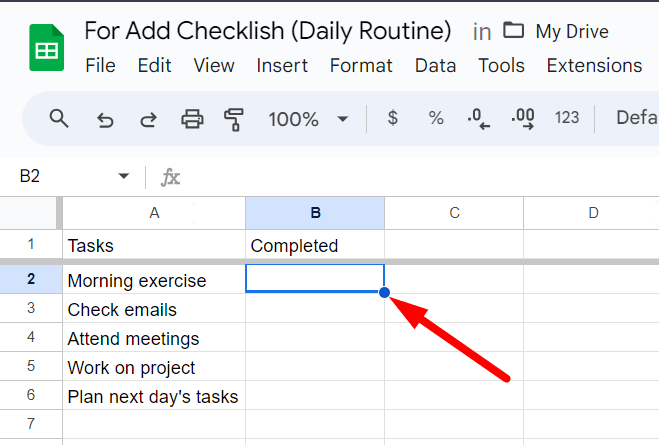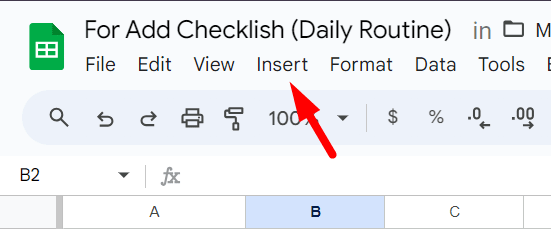How to Add Checklists in Google Sheets
Fast navigation
In 4 very easy steps, this Supatool guide will show you how to add checklists in Google Sheets.
Streamlining your workflow and keeping tasks organized will be easier once you learn this.
So let’s dive in and add checklists in Google Sheets!
Steps:
- Open the Google Sheet.
- Click on the desired cell.
- Click ‘Insert’ From Navigation Menu.
- Select ‘Checkbox’ from the drop-down menu
Step 4: Select ‘Checkbox’ from the drop-down menu
After you click insert, a dropdown menu will appear. Select "Checkbox" from the drop-down menu to insert the checkbox on that cell.
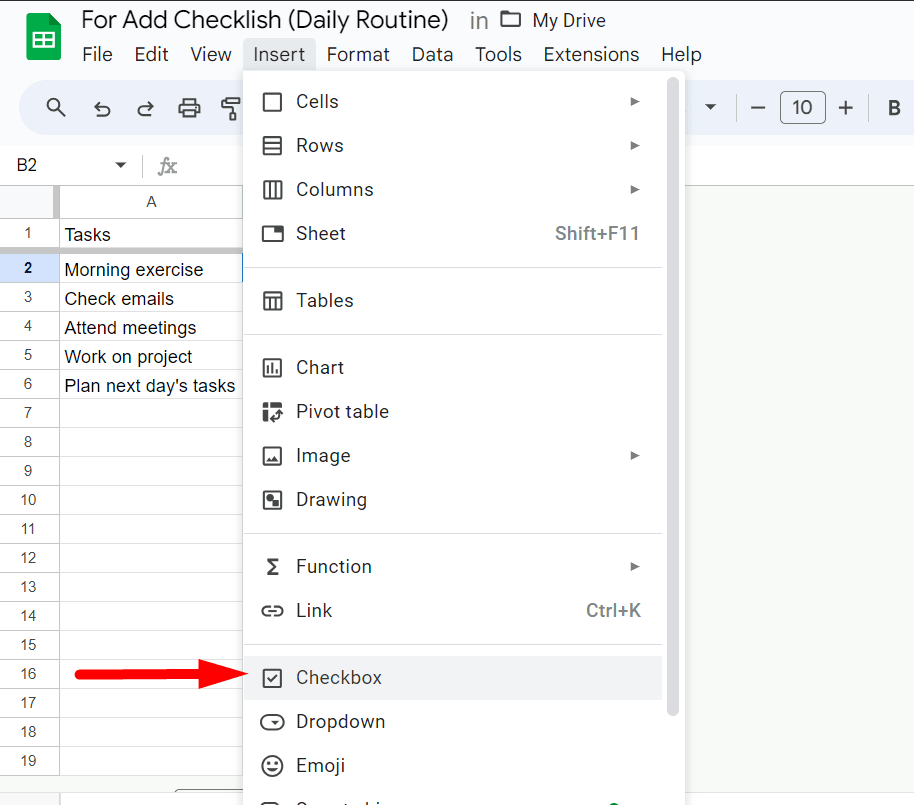
You can repeat this step for each item you want to add to the checklist.
But I’ll share a shortcut method with you.
If you want to add every item to the checklist then select the cell where you just added the checkbox.
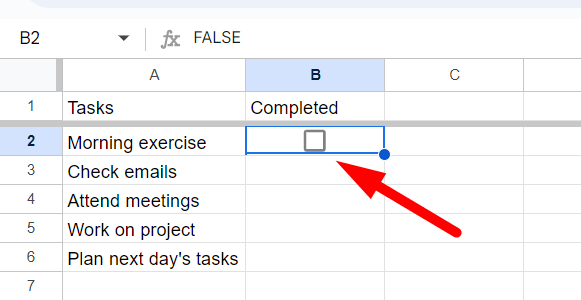
Now place your cursor on the round dot to the right bottom of the cell.
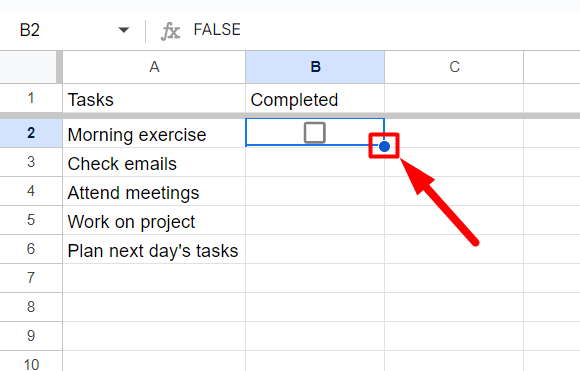
This time here you will see a ‘+’ icon.
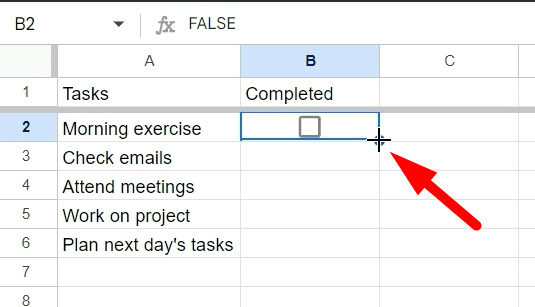
Double click on it. Checkboxes will automatically be placed besides every item on the left column.
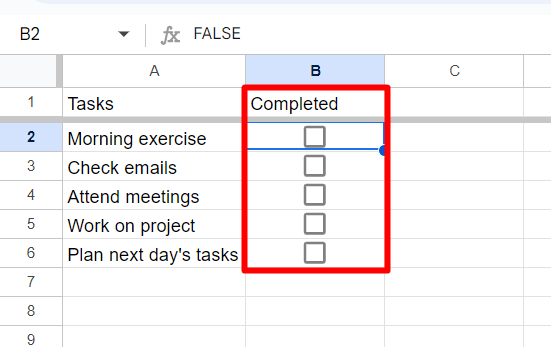
That’s it!
Creating a checklist in Google Sheets is a straightforward process that can significantly improve your task management and organization.
By following these steps, you can create a checklist quickly and easily.
Whether you're using it for personal tasks, team projects, or any other purpose, a well-designed checklist in Google Sheets can help ensure that all steps are completed in the correct order and nothing is overlooked.
Finished!