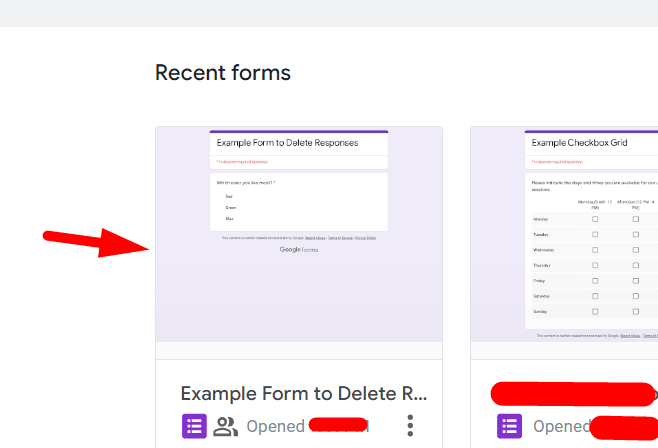How to Delete Responses on Google Forms (2 Methods)
Fast navigation
In 4 simple steps, we will show you how to delete responses on Google Forms. Both, individual responses and all responses in one click.
Steps:
- Go to Your Google Form
- Go to the Responses Tab
- Delete an Individual Response
- Delete All Responses
Step 1: Go to Your Google Form
Step 3: Delete an Individual Response
To delete a specific response, click on the "Individual" tab under the Responses section to view responses one-by-one.
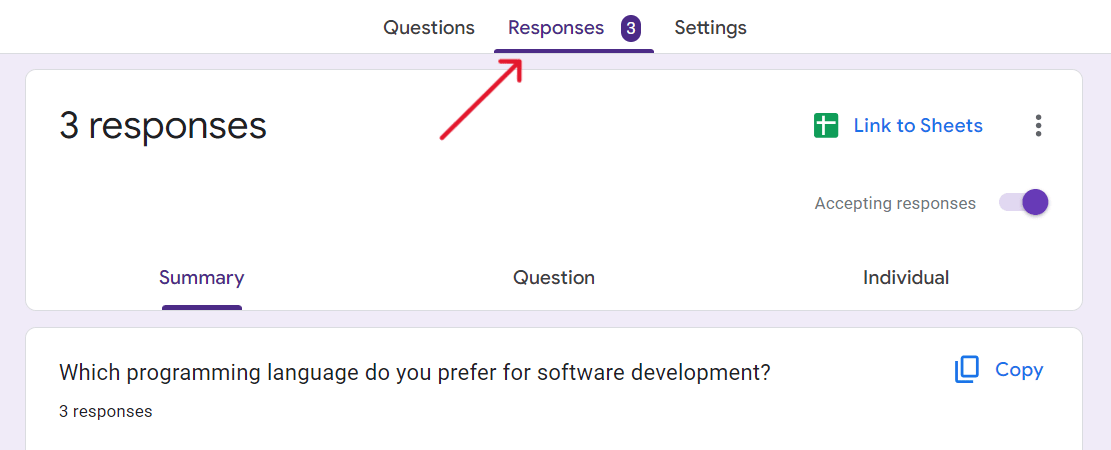
Use the arrows to scroll through the submissions until you find the one you want to delete.

Click the trash can icon located at the upper-right corner of the response box.
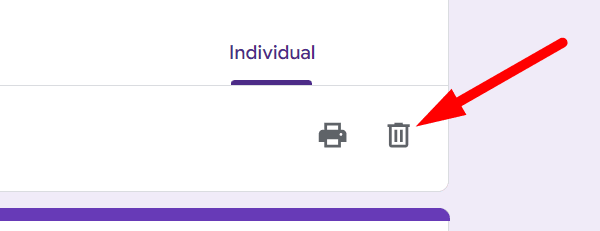
A confirmation dialog box will appear. Confirm by clicking "Yes" to permanently delete the response. Important to know, this action cannot be undone.
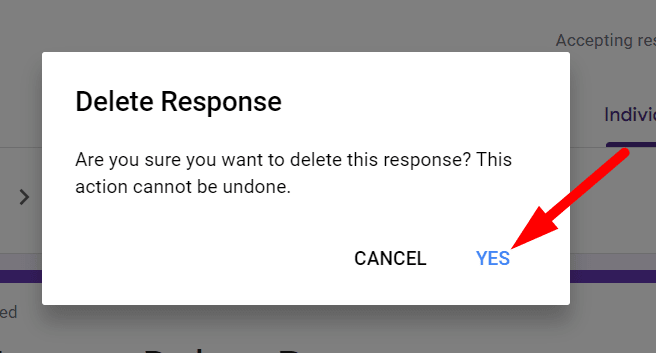
Step 4: Delete All Responses
If you need to delete all responses, on the "Responses" tab, Click on the three vertical dots (More options) located at the top-right.
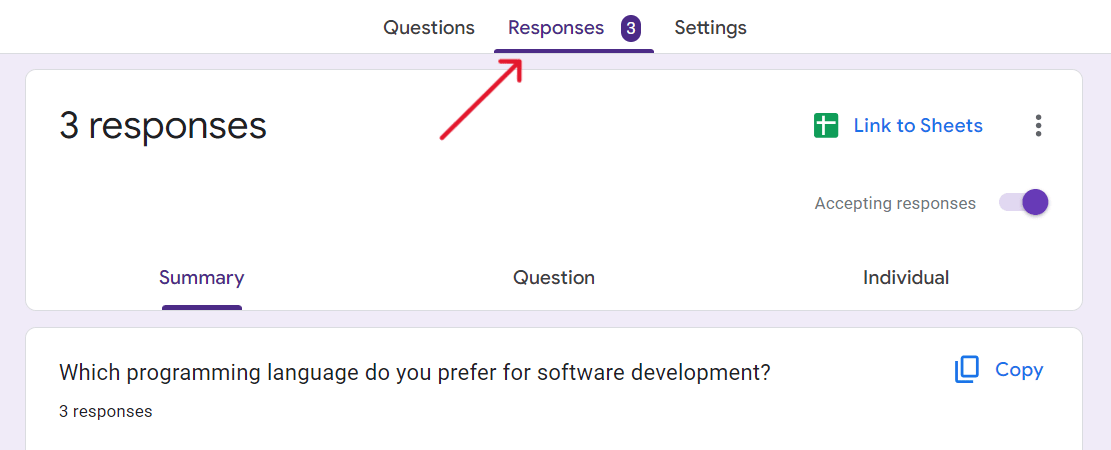
Select "Delete all responses" from the dropdown menu.
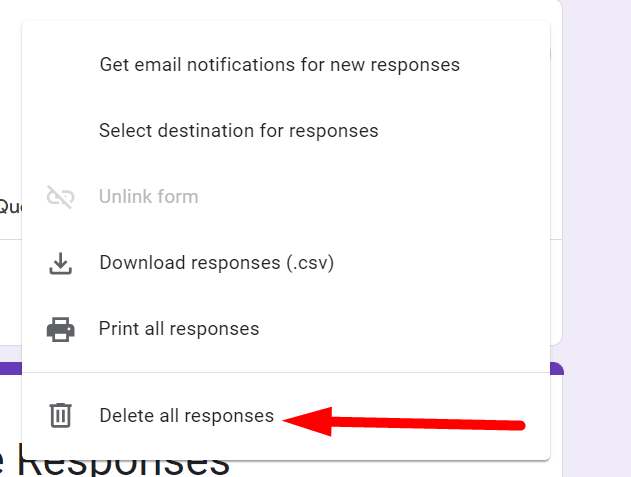
A warning dialog box will prompt you to confirm the deletion. Click ‘OK’ to remove all responses permanently. Again, Important to know, this action cannot be undone.
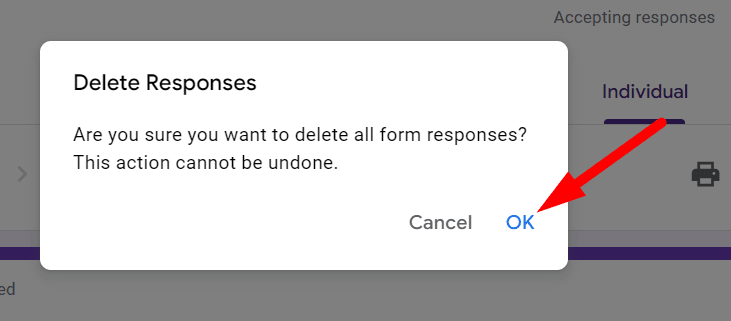
Finished!
Troubleshooting Common Issues
Sometimes, you might run into issues where responses aren't deleting as they should. Here’s what you can do:
Check Network Connection: Ensure you have a stable internet connection as a poor connection can interrupt the deletion process.
Refresh the Page: Sometimes, simply refreshing the page can help complete the deletion if it didn’t process initially.
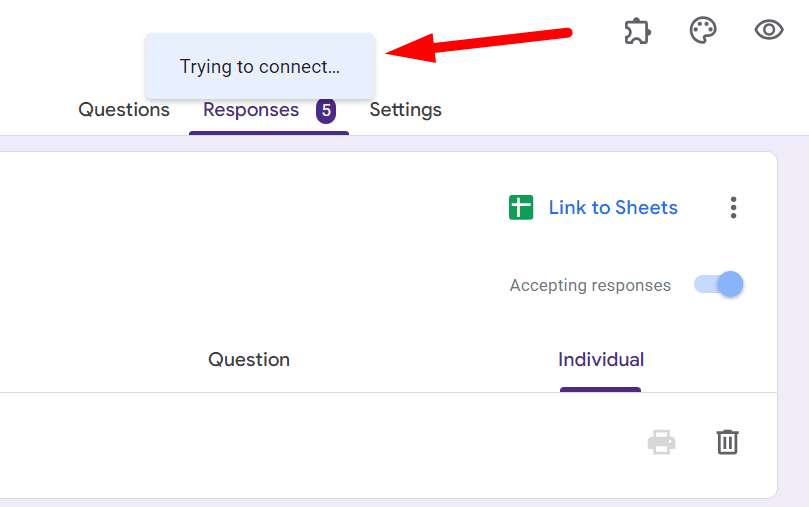
Alternatives to Deletion
Deleting responses should be done with caution as it's irreversible. Here are some alternatives:
Use Filters: Apply filters to hide unwanted responses instead of deleting them. This keeps the data intact for future reference.
Adjust Form Settings: Modify your form settings to prevent certain types of responses in advance, reducing the need for deletion.
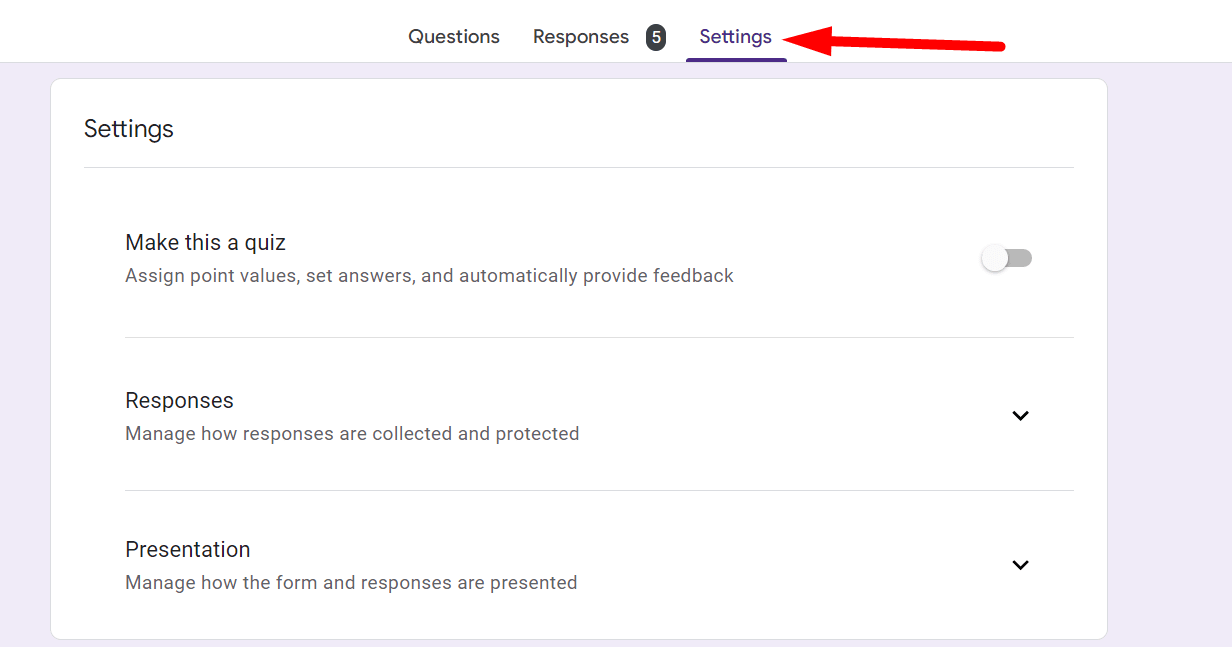
By following these steps, you can efficiently manage and delete responses on Google Forms, keeping your data clean and relevant for analysis. Remember, once a response is deleted, it cannot be recovered, so make sure you have evaluated all alternatives before proceeding.