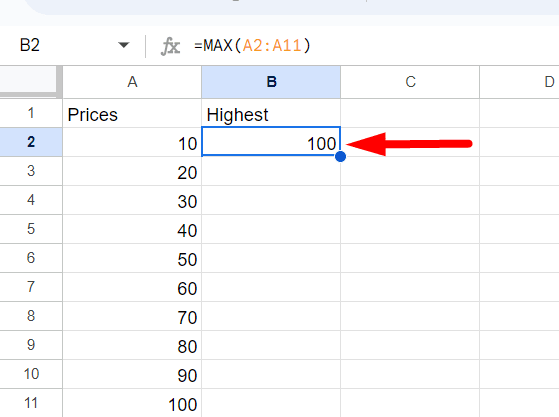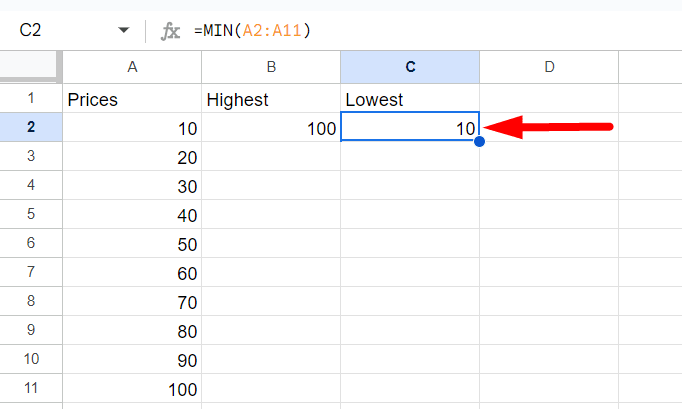How to Calculate Range in Google Sheets
Fast navigation
In 4 easy steps, this guide will show you how to calculate range in Google Sheets.
Determining the range of a set of data is pretty simple, even without a predefined function.
So let’s dive in and calculate the range in Google Sheets!
Steps:
- Identify Your Data Set
- Find the Highest Value with MAX Function
- Find the Lowest Value with MIN Function
- Calculate the Range With MAX & MIN Value
Understand Range Before Calculation
Before we get into the technical details, let's clarify what "range" means in the context of data analysis.
The range is the difference between the highest and lowest values in a data set. It provides a measure of how spread out the values in your data set are.
Formula: Range=Maximum Value−Minimum Value
Step 1: Identify Your Data Set
Begin by identifying the data set for which you want to calculate the range. This could be any column or row of numbers in your Google Sheets.
Suppose, you have the following data in column A (A2-A11):
10,20,30,40,50,60,70,80,90,100
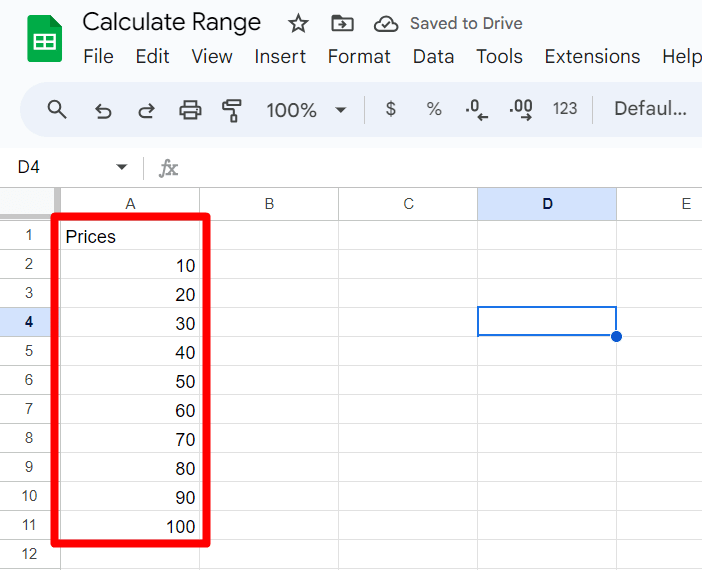
Step 2: Find the Highest Value with MAX Function
Step 3: Find the Lowest Value with MIN Function
Step 4: Calculate the Range With MAX & MIN Number
Now that you have the maximum and minimum values, you can calculate the range.
Click on an empty cell where you want to display the range.
Enter the formula: Range=Maximum Value−Minimum Value
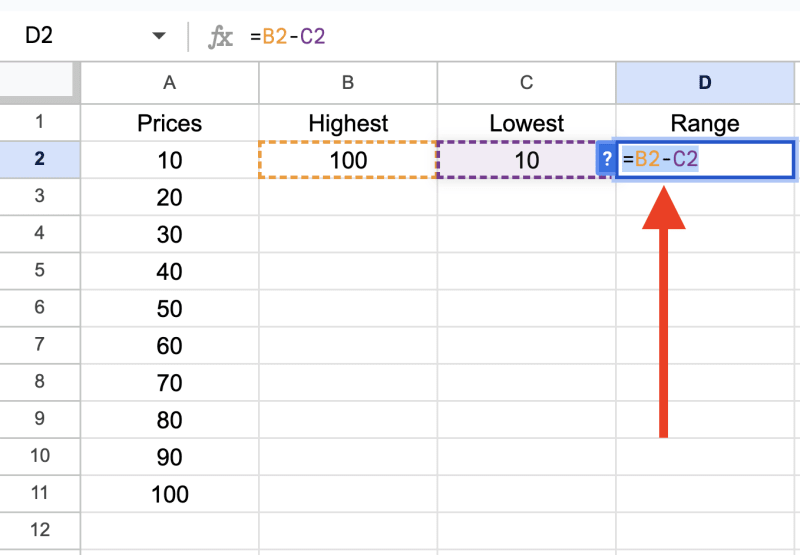
Press Enter.
This formula will subtract the minimum value from the maximum value, giving you the range of the data set.
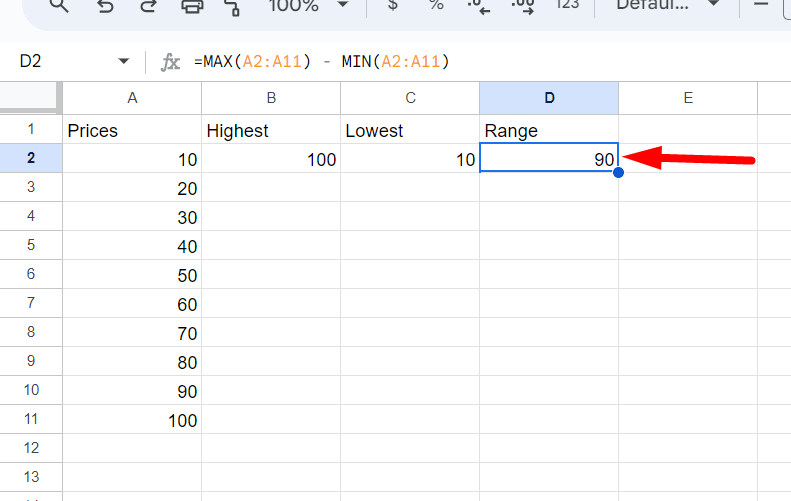
And that's how you calculate the range in Google Sheets!
By understanding the basic concepts and using Google Sheets functions effectively, you can quickly determine the range for any data set.
Finished!