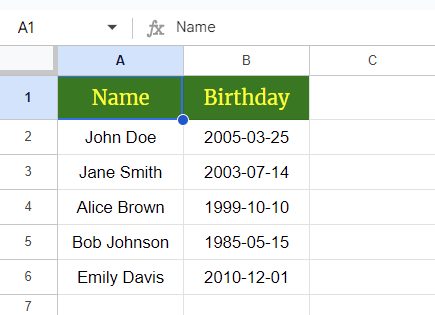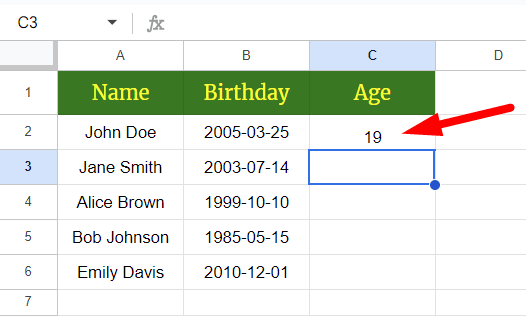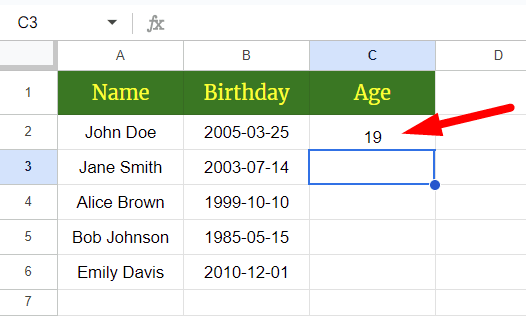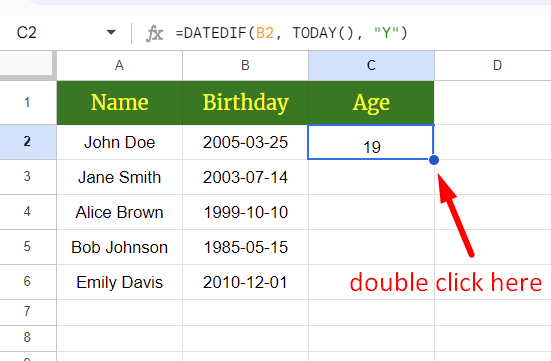How to Calculate Age in Google Sheets
Fast navigation
In 4 simple steps, this guide will show you how to calculate age in Google Sheets.
Follow these straightforward methods to get accurate age calculations from birth dates.
So let’s dive in and calculate age in Google Sheets from birth dates!
Steps:
- Prepare Your Data
- Enter the DATEDIF Formula
- Autofill the Formula
- Validate Your Results
Step 1: Prepare Your Data
Step 4: Validate Your Results
- Check a few entries to ensure the age calculations are correct.
- Confirm the formula adapts correctly to different birthdates.
Example Text...
After completing these steps, your data should look like this:

That's it! You've successfully calculated ages in Google Sheets.
Now, try it out with your data and make sure everything works as expected.
Back
Finished!