How to Add a Note in Google Sheets (3 Methods)
Fast navigation
This Supatool guide will show you how to add a note in Google Sheets in 3 different ways.
Adding notes provides additional context without cluttering your spreadsheet.
So let’s dive in and make your Google Sheets more informative!
Open Google Sheets
To begin, open Google Sheets. You can quickly create a new sheet by typing "sheets.new" in your browser address bar.

Or open an existing spreadsheet where you want to insert notes in cells.

Press ‘Shift’ + ‘F2’ to Add A Note (Method 1)
Select the cell in which you want to insert a note.
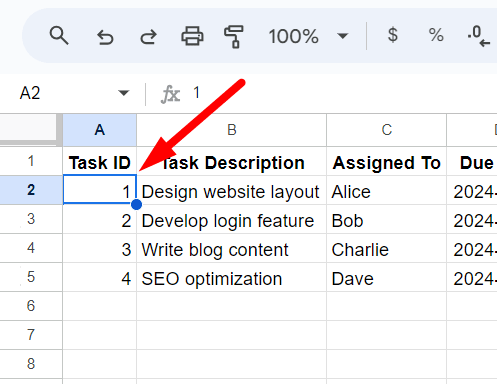
Press ‘Shift’ + ‘F2’ at the same time on your keyboard. This will open a text box directly within the cell.
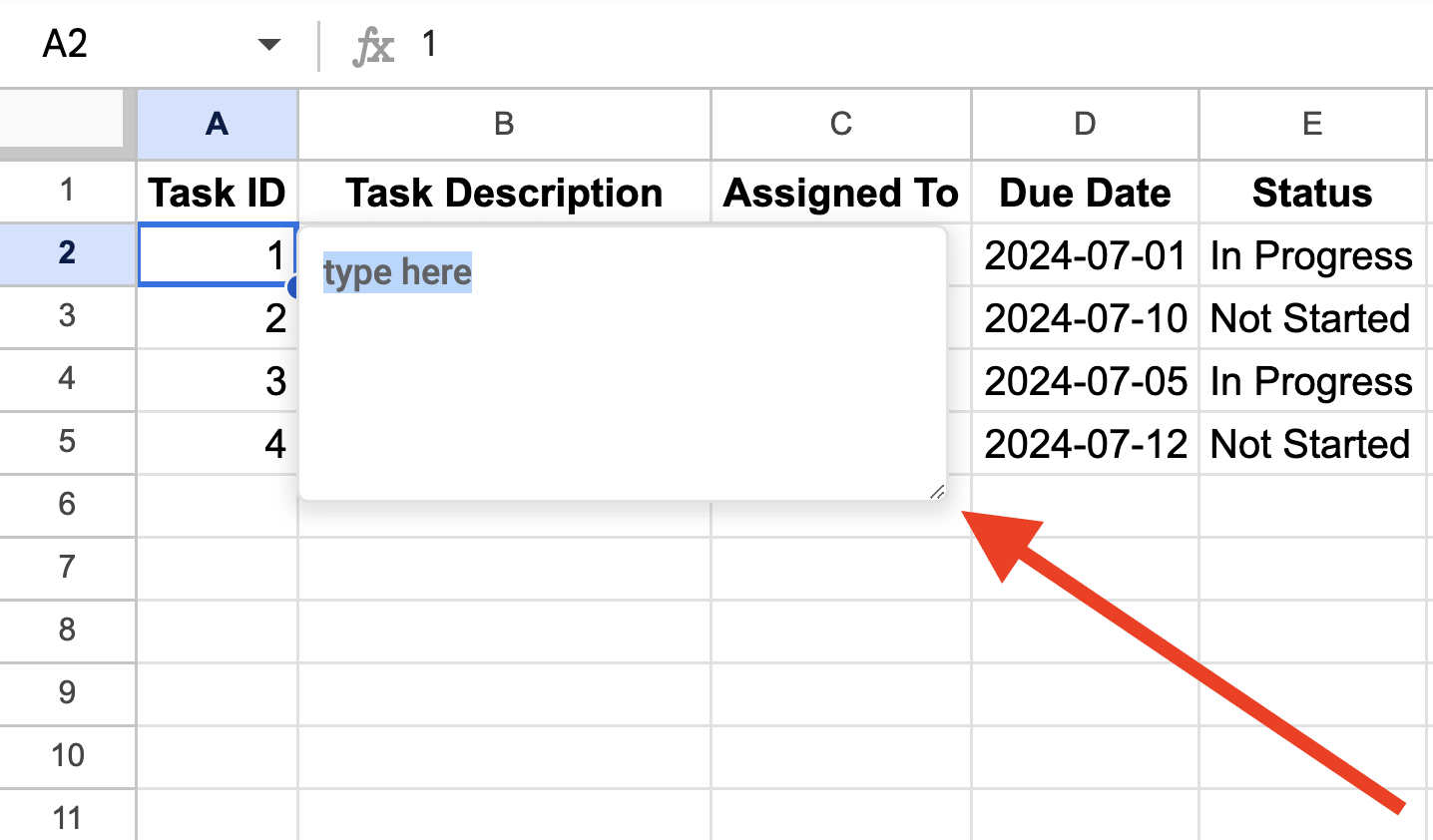
Type your note into the text box.
Click outside the text box to save the note.
Use Context Menu to Add A Note (Method 2)
If you prefer using the menu, select the cell where you want to insert a note.
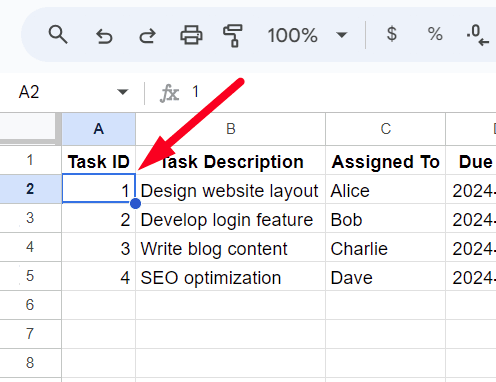
Right-click on the selected cell. A context menu will appear.

From the context menu, click on "Insert note".
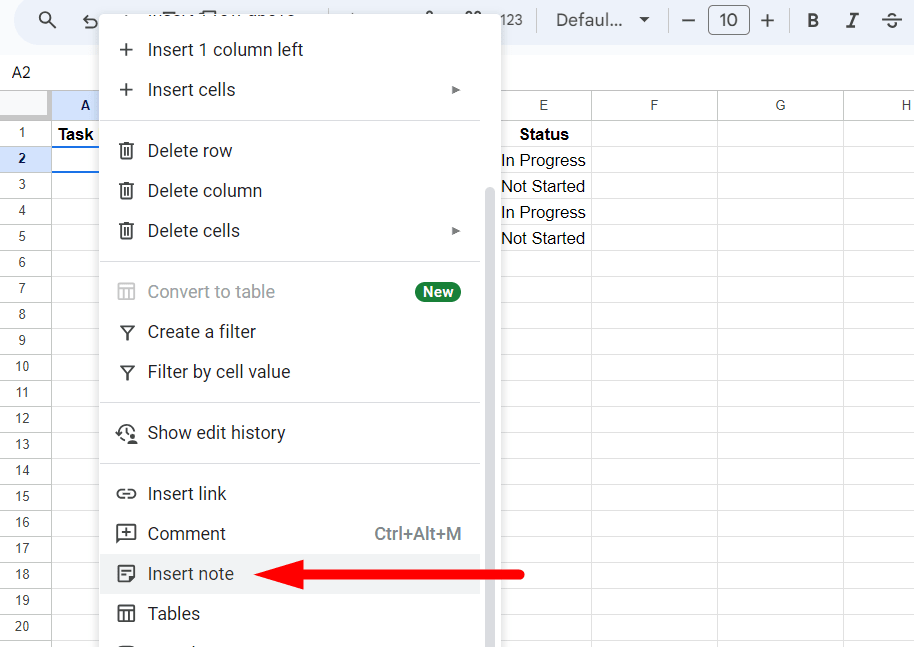
Type your note in the text box that appears.
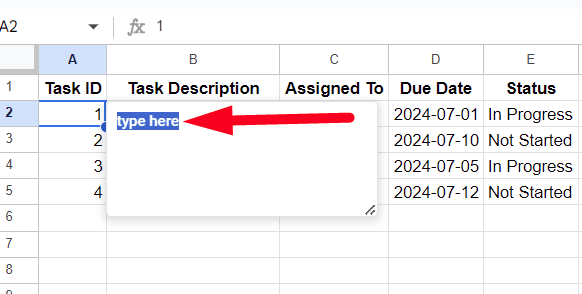
Click outside the text box to save the note.
Click ‘Insert’ From Menu to Add a Note (Method 2)
As usual, select the cell where you want to add a note.
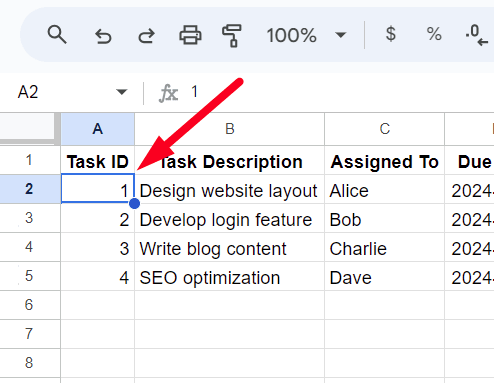
Click on the "Insert" tab from the top navigation menu in Google Sheet.
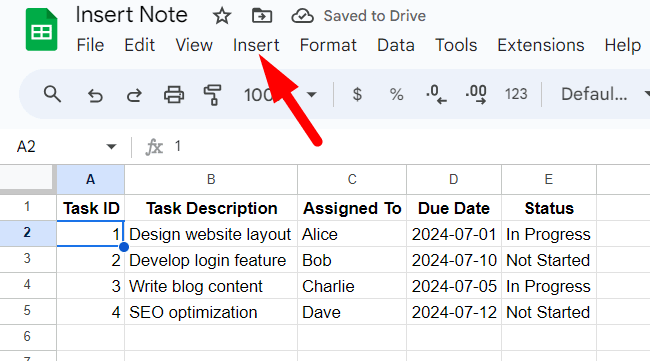
A drop-down menu will appear. From the drop-down menu, select ‘Note’.
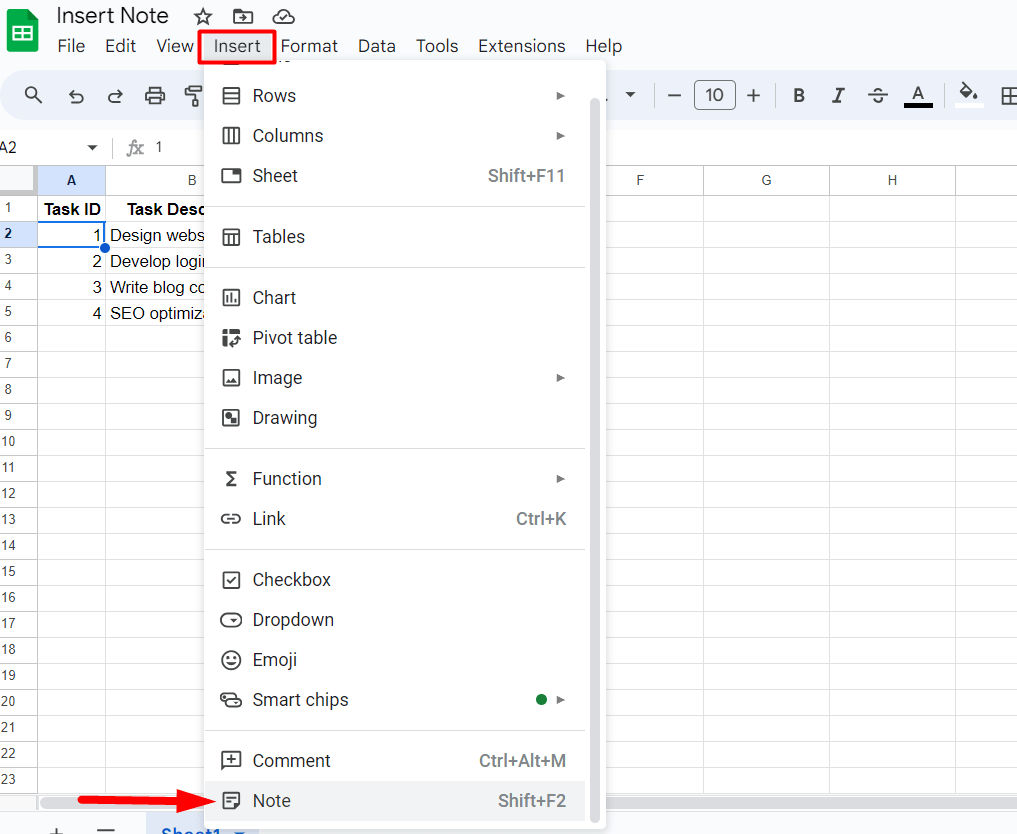
Type your note in the text box that appears.
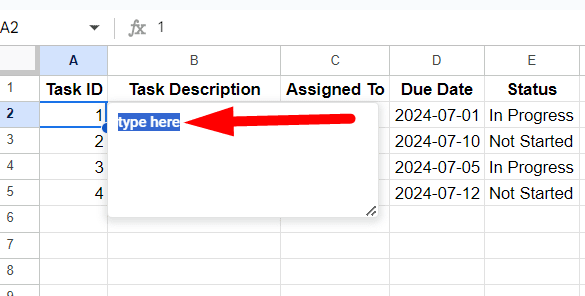
Click outside the text box to save the note.
And that’s how you add a note in Google Sheet in 3 different ways.